Learn how to upgrade your webcam to a Canon DSLR for use on Zoom for superior video quality.
[Transcription]Looking to take the video quality on your Zoom chat to the next level? I’m going to show you how in today’s video blog.
Hi their internet fans. Ryan Perry here with Simple Biz Support, I help small business owners harness the power of video to generate more business. Today, I’m going to show you how to upgrade your basic web cam to something much more powerful. It may not just be a webcam, but it could be the camera that’s built into your computer or laptop. And instead, I’m going to show you how to upgrade to a Canon DSLR.
Now, there’s a specific reason why I refer to Canon’s, because there’s a piece of software called SparkoCam that I’m going to be using in order to show you how to do this. Also, when it comes to Canon cameras, one thing to note, this as an example is a Canon Rebel T5i. This is an older camera. And while the video quality is very good, the autofocus feature is not very good on these devices, unfortunately. So, I do recommend going with a relatively new Canon. Once we get on my computer, I will be using my Canon 80D as a reference device.
Before we jump on the computer, though, I want to talk about some hardware that you’re going to need besides the camera. You’re going to need a tripod to mount the camera. Can imagine going live and holding the camera for an hour on Zoom? It’s not going to work out. Get a tripod. There are desktop tripods. There are tall tripods. There are all kinds of… there’s grippy tripods where it’ll clamp onto something. So, depending on your needs, find a tripod that’s going to hold the camera specifically at about eye level.
The other thing that you going to need is on the side is an audio video out via USB. So, you’re going to need a USB cable that fits your specific model of camera that will then plug directly into your computer. If you plan on shooting a lot of video, the other thing I recommend is replacing the battery with a DC operated (power supply), that is something like this. It actually has a battery bottom, but it plugs directly into the wall so you can have continuous power and you don’t have to worry about your camera dying on you in the middle of a recording or on a zoom chat. So, with that being said, let’s jump on the computer and I’m going to show you how to switch things up.
So, at this time, I have my camera on the… mounted (on a tripod). I’ve got it plugged into my computer. I’ve installed SparkoCam. And you can see right here, there’s a button for a Canon camera. What’s really nice about this is I can actually change a lot of the settings, if I want to, right through the computer. You can kind of see how the colors changing here. It’s very simple, very easy to use. I can change ISO values very quickly. So, it’s nice if you have an office like I do where I have lighting that changes throughout the day. I can actually adjust the settings as the lighting changes.
Once you have the camera setup to SparkoCam you can go ahead and start Zoom. So, here we are, we’re in Zoom. And this is currently on my Logitech (webcam). What we’re looking at on the screen is my Logitech. This is a C920. It’s a very good web camera. This is typically what you’re going to get as far as quality. And this is this is the quality that we want to improve on. Once you have your camera hooked up, SparkoCam, all you need to do is come down here where it says mute and stop video. I’m going to click the little up arrow, the Chevron, and I’m going to switch to a SparkoCam video. And now I’m actually recording on the SparkoCam. So when I’m going out to Zoom in and see how the colors change quite a bit, I also have this nice diffused background. And the reason why is I’m running what’s called a prime lens on my 80D. I think it’s a 25? It is, it’s a 25mm. Because I’m so close, I need a really wide angle lens. But I’m able to bring the F-Stop down to… I think it had it down to like 2.2 or 2.8. And that gives you that defocused, blurry background. The other nice thing about using a prime lens is at that lower F-Stop value (numerically) is that you can actually, you’re letting more light into the sensor. So, it works well in low light situations.
And this is really all you need to do. Just setup SparkoCam…change. Again, let’s go back to the Logitech here so you can see a difference. And it is quite dramatic. So, all you need to do is grab that 80D and check it out.
Next up, for those people that are interested in what my setup is. I shot a quick video just to kind of show you what my setup currently is, how I’ve got my microphone, how I’ve got the camera itself, and then also lighting in the background. So if you’re interested in that. Hold on. Otherwise, if all you need to know is how to connect and setup? Boom, you’re done!
So right now, what I have here is I have my microphone that is on a boom mount that clamps to the back of my desk. That way I can move the mike up and down, out of the way so it’s not in my face while I’m working regularly. And then I have my Canon 80D, my DSL camera that is connected to the computer via USB. And just for backup, I also have my regular Logitech, my little webcam setup also. And you can see we’re in Zoom right now on the Logitech camera and then in the background you can actually see the camera that I’m shooting on. The other thing you’ll notice behind me, I have a box light. It’s not turned on, but this is a video box light. It’s pretty good size. I’m guessing 14″ by 20″, 14″ by 18″. Something like that with a dual diffuser on it. That way I have a really nice soft light. And when I’m sitting down in the computer, in front of the computer, I’m facing this screen over here on my right. And that puts me in direct, direct orientation, if you will, with the light. So, I have nice soft light falling onto my face. And this is my setup. Now, the one interesting thing is with this camera is because it’s mounted so close I had to get a special lens. What’s called a wide angle lens. I think in this case, I’m using a 25mm in order to have the camera mounted here. And then while you don’t see it on the backside of my monitor because I have a dual monitor, there’s an actual tube that supports the monitors. I have a clamp on that along with an adjustable arm and that’s what the camera is actually setup on.
So, that’s what my setup looks like at the office. Let’s get connected so you can start recording on Zoom using your Canon DSLR.

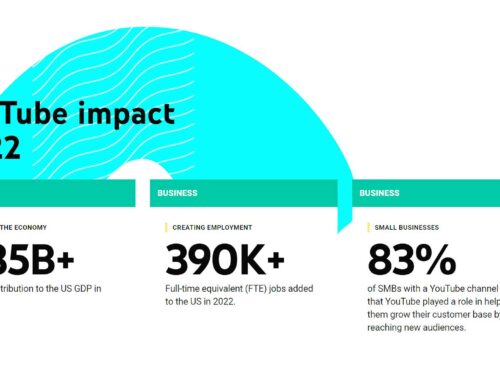


[…] the other option, and the one I’m going to use today, is going to be SparkoCam. Now, SparkoCam was the option back in the day before Canon came out with their product for […]