You’ll want to create a YouTube Brand Account to allow others access to your YouTube channel without having to give people your username and password. If you’re creating a YouTube channel for business, I recommend creating a Brand Account and uploading all business videos there.
[Transcription]Looking to add a brand account to your YouTube channel? That’s all I’m going to show you how to do in today’s video blog.
Hi there internet fans, Ryan Perry here, CEO of Simple Biz Support. I help business owners harness the power of video to create credibility and visibility online. And today I want to show you how to create a brand account on YouTube. Now, if you’re looking to transfer your current private or personal account to a brand account, this is going to be the first step. But I’m not going to cover that part in this video. I’m going to do it in a separate video which all linked below.
Now, in order to show you how to create this brand account, we’re going to have to jump on the computer. So, follow me.
Alright, now that we are set up here on the web, let’s go ahead and dig in. And the first thing you’ll need to do to set up a manager account or a managed account is go to youtube.com/account. This is going to take you to your account settings. From here, you’re going to want to add or manage your channel. This is where we’re actually going to add a new channel.
So, click on the plus button here and we’re going to call this brand account name “test”. I’m just going to do “test 2020″. Go ahead and create the account. Here we go. Now the account is set up. You will need to customize the channel. This is a brand-new brand account. Doesn’t have any information in it at all.
Once you go through, you’ll want to go click customize channel. The other thing you’re going to want to go through is the settings. You’re going to need to set up a header image or art, channel art. You’re going to add your profile image. You’ll have to upload content.
So, this is all a brand-new fresh account. But this is how you create a brand account. One of the great things about having a branded account is that you can add users to your account – give them access without actually giving out your username and password, which gives them entire access to all your Google accounts.
So, in order to add a brand manager, all you need to do is click your profile picture up in the upper right, click on the YouTube setting the little gear icon here. And this is going to take you to your account page. And we know that this is an account branded YouTube channel because we now have this new option adding channel managers. And this is where you can add or remove managers. All you need to do is click manage permissions and then you’ll be able to add by clicking the invite new user icon here, type in the person’s email address and then choose a role or manager access. That way they can upload videos to your channel, make any edits and those type of things. An owner. I do not recommend giving anybody ownership access unless maybe it’s a partner in your business or something like that. Typically, I always work at a manager level. If you want to learn more about that, go ahead and click “Learn More”. So that is how you set up a brand account in YouTube.
You found this video helpful? Do me a favor, hit the like button down below so I know. If you have any questions or comments, feel free to leave those below also. And until next time, hope you have a great day. Take care!



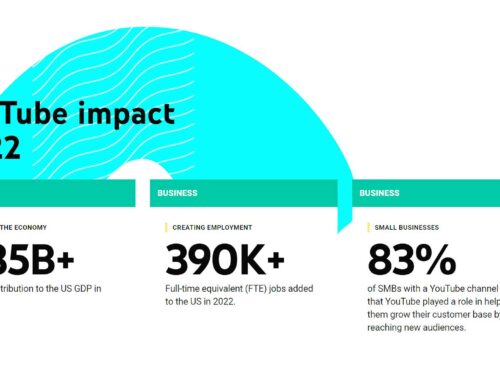

Leave A Comment